How to Install ERP Software
Installing enterprise resource planning software at your business can provide many benefits by automating workflows. One of the key steps of ERP implementation is installing the software. Here is a very broad overview of the steps necessary for ERP installation:
- Run the installer: Follow vendor-provided installation instructions and configure system settings as required.
- Verify system connectivity: Ensure the ERP server is accessible from client machines, then test network connections and permissions.
- Install client applications: Distribute and install ERP clients on user devices and configure settings for optimal performance.
Step-by-Step Guide to Install ERP
The first step in installing any ERP is to follow the vendor’s instructions. After that, there are key differences between cloud-based and on-premises installation.
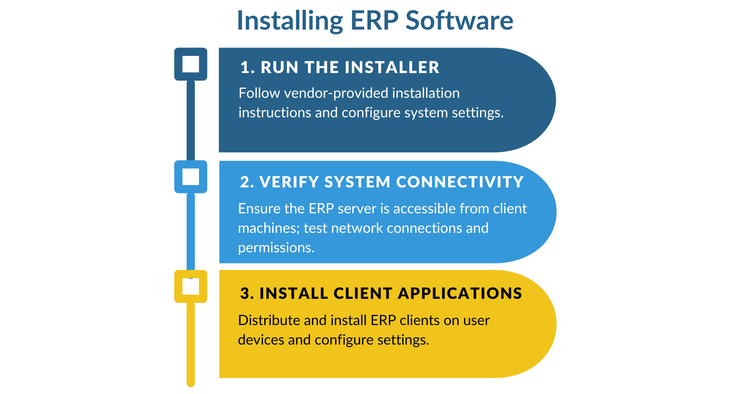
Cloud Installation Process
Cloud-based solutions can be downloaded onto a device or accessed through a web browser. Individual users might need to go through a sign-up process the first time they access the platform. Cloud ERP can even be accessed on mobile devices, though optimized apps may be available for download on the Apple Store or Google Play Stores or directly through the vendor.
If a download is required, the vendor usually includes instructions to guide the process. A few cloud-hosted ERP solutions now have one-click installation instructions. The vendor will send a link by email, and clicking it will automatically begin the process on the device being used. A written guide or video tutorial may offer additional instructions for getting started.
On-Premise Installation Process
Installing an on-premise ERP usually involves a few more steps than cloud-based counterparts. To start, you must pick whether to attempt the installation yourself or have the vendor come onsite to do it. Here are the differences:
- Self-installation: Many ERP products have easy out-of-the-box installation. Others may require an entire IT team to get up and running. Vendors usually offer some degree of remote support, although the bulk of the work will be in-house.
- Vendor installation: A specialist comes in to handle the entire installation process from start to finish. They may also handle user training at the end to make sure everyone is comfortable with the new software.
In both situations, on-site installation takes significant time, especially compared to cloud-based alternatives. Vendor installation tends to be more popular because any issues with the new software can be addressed immediately. It also frees up tech workers to focus on other aspects of the transition, such as securing data backups.
Pre-Installation Steps
To streamline the actual installation process, there are a few steps to follow.
1 Find the right software.
Start with the choice between an on-premise or cloud-based solution. Is instant web access a priority? Then the cloud might be best. Yet on-site solutions can be more robust and offer greater security for internal data. There are also hybrid ERP options, which offer the best of both worlds by deploying on the cloud and on-premise.
2 Consider the goals of the new software.
Is it meant to streamline operations in one department or the company as a whole? The more functionality you need, the more complicated the project plan will be. Last, you need to consider any budgetary restrictions. Cloud-based ERP systems often use SaaS pricing, though some can be purchased for a one-time perpetual license fee. There are free-to-use ERP options out there, but they might not include the functionality you want.
3 Look at any hardware prerequisites to ensure compatibility.
In some cases, buying brand-new computers or servers might be necessary for optimal performance. Your current system might run fine on your existing hardware, but older machines can lag with new systems. Some products are designed specifically for Windows or Mac operating systems. Ask the vendor if there are any unique hardware requirements.
4 Organize your data to get it ready for a smooth migration.
Map out different data fields and relationships. Remove old duplicates, clean up current files, and reformat if necessary. By getting your data in order, you can streamline the migration. And if anything goes wrong during implementation, it pays to have a secure backup.
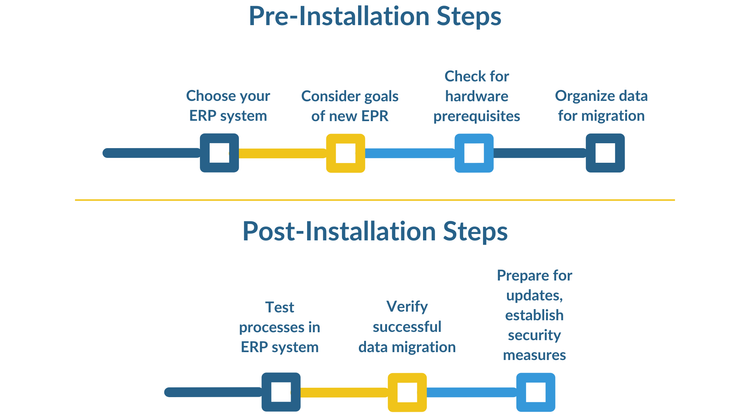
Post-Installation Steps
With the installation complete, it’s time for the software to go live.
1 Begin by testing different processes.
Detailed quality assurance early on ensures everything works as it should. During this stage, it’s important to involve end-users, not just technicians. The more inexperienced users have an opportunity to identify workflow issues the more experienced techs might miss.
2 Verify all the data migration was successful.
Check that the data is accurate and in the right place. Conduct spot checks on datasets to ensure their integrity, and verify that all data relationships and dependencies are intact. Having a secure backup is critical if data needs to be restored or reprocessed.
3 Prepare for updates.
Future-proofing the system for long-term success by establishing security measures to protect your system and data. Set up user access controls and configure backups. Establish a maintenance schedule for performance checks and regular updates. Evaluate how well the ERP handles increased user load and data volume, and consider integrating the system with other technologies to enhance functionality.
Complicating Factors
Following all these steps still does not guarantee a hassle-free installation process. The most common problems encountered are often:
- Changing ERP scope: Since an ERP can streamline many business processes, it’s tempting to get all the add-ons for peak functionality. Yet a big, comprehensive solution with dozens of extra ERP modules takes longer to install. Not having a concrete plan on your project’s scope at the start of installation can lead to complications later.
- Integration restrictions: If you have other software managing certain business processes, you need to check with the ERP vendor as to whether or not they are compatible. While the systems can work independently, it’s far more valuable to have data synchronization between them to cut down on duplicate data.
- User resistance: Some employees can get very stuck in their ways and resist using the new workflows. Others might have trouble adopting any new software. On-site vendor installation often includes some degree of training to improve the user experience and ease the transition.
Failing to account for these circumstances can lead to ERP implementation failure. To achieve a successful ERP implementation, follow the right steps.
