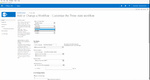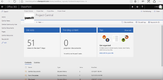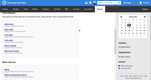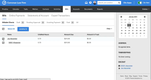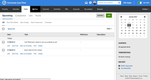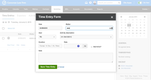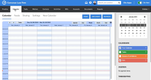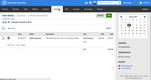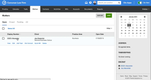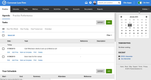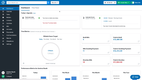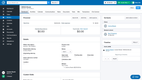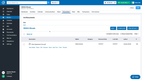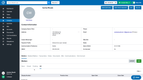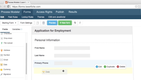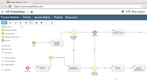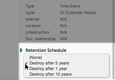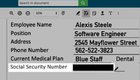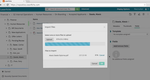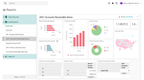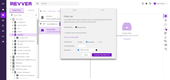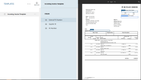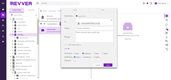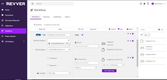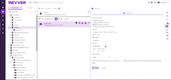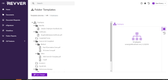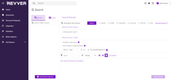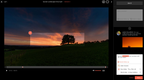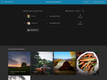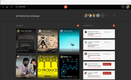The Best Document Management Software
Document management software is used in several industries to organize and securely file important documents.
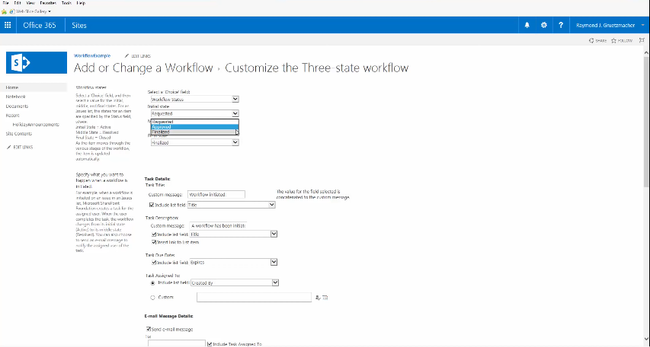
- Familiar Microsoft interface
- Scalable pricing plans
- Effective collaboration tools and audit tracking
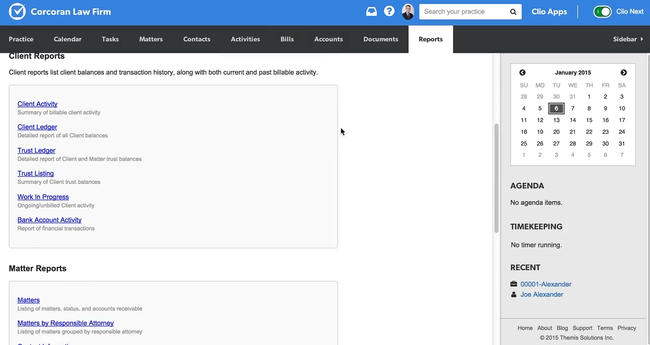
- Case managament integrated with document management
- Houses several different file formats
- Every plan has unlimited cloud storage
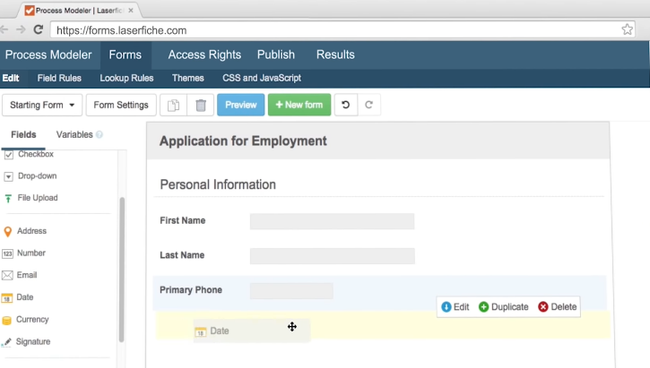
- Secure for sensitive government information
- Supports electronic forms and surveys
- Template creation and storage
Document management software creates a central repository for storing and sharing essential business files for easy access. Using our advanced review methodology, we selected and reviewed our favorite systems below.
- SharePoint: Best Overall
- Clio: Best for Legal Firms
- Laserfiche: Best for Governments
- Revver: Best for Financial Institutions
- Hightail: Best for Tech Companies
SharePoint - Best Overall
Why we chose it: We picked Microsoft SharePoint as our best overall because of its familiar interface and effective features for several industries. Specifically, it offers strong collaboration tools that allow teams to share files and resources, helping streamline content management. Also, it supports version control by keeping a log of what edits were made and by who. This helps the content and document auditing process by keeping accurate records of every change to a file. Users can even receive alerts on document library changes for security.
Its 8.6 score also reflects SharePoint’s integration with Microsoft Office 365, as it is used by thousands of businesses worldwide. This can help lessen the learning curve, as many users will already be familiar with the Microsoft interface. Furthermore, the system is scalable for growing businesses. Sharepoint offers a $5/user/month “Plan 1” for small to midsize companies that need simple document libraries and file-sharing capabilities. For larger organizations, the Business Standard plan is $12.50/user/month for all Microsoft Office products and advanced customization tools.
However, one downside to Sharepoint is that its implementation can become complex because of its many customization options.
Clio - Best for Legal Firms
Why we chose it: We found Clio best for legal teams because of its industry-specific features, earning an 8.3. Firms can store several different file formats like audio, image, text, and video on unlimited cloud storage. This is ideal for lawyers and consultants who regularly interview clients and need a central location to store the recordings. Also, users can sync documents from their desktop to the system and vice versa without re-downloading them.
In addition to storing documents, we like Clio’s case management system, which stores key information for every open case. This includes bills, client info, and time entries for full control over legal matters. We also found Clio’s collaboration tools effective, as teams can connect on calls, manage client data together, and message on the mobile app from anywhere.
Despite its effective features, we found Clio’s price point fairly steep, especially for small firms and solo practitioners. Its base EasyStart plan is $39/user/month and doesn’t include integration options or full-text document search.
Laserfiche - Best for Governments
Why we chose it: We gave Laserfiche an 8.2 because of its document management capabilities for governments of all sizes. Its security is effective for storing sensitive information, as administrators can configure access rights for all users. Detailed audit logs also help municipalities keep accurate records of what users edited specific documents for full accountability.
We also like Laserfiche’s ability to streamline workflows for government organizations. The system offers low-code process automation tools to help teams convert from a physical to digital filing system. It also supports electronic forms and surveys, which is essential for governments that consistently send and receive feedback from the public and clients. With its document library, management can track approvals and locate documents, saving time on general tasks. Furthermore, users can create and store process templates for fast document creation.
However, one downside to Laserfiche is a steep learning curve due to complex features like advanced form customization. Because of this, Laserfiche offers several e-learning courses and instructor-led training for new users.
Revver - Best for Financial Institutions
Why we chose it: We included Revver (formerly eFileCabinet) because it specializes in the financial industry. Its client management portal allows insurance agencies, accountants, and healthcare providers to centralize client documentation. For teams, it includes a collaboration hub to edit and share documents in real-time to get tasks done faster. Coworkers can even send requests to clients and each other for documents and eSignatures, eliminating the need to email back and forth.
The system helps automate financial document processes to streamline business operations. Specifically, it helps create an efficient invoicing process by automatically routing data for easy retrieval and audits. We found the system easy to navigate, with its intuitive folder structure for new users. Businesses can organize documents by categories such as client, type of document, or department for logical structure.
During our review, we found that users have reported slow loading times on the system. Also, we don’t like that it doesn’t release public pricing information.
Hightail - Best for Tech Companies
Why we chose it: We like Hightail best for businesses in the technology industry, such as IT services and computer software development. This is due to its project management module, which is essential for designers and engineers to collaborate and exchange documentation. Users can organize teams and tasks, request approvals, and make real-time edits to videos, designs, and text documents.
We also appreciate Hightail’s file-sharing capabilities and simple UI. Users can send, receive, and download files in over 40 different file formats. These include popular file types like PDFs, JPEGs, and Docs for easy sharing. We also like Hightail’s integration options, as it syncs directly with common apps like Adobe Creative Cloud and Google Drive. This enables teams to securely store all files in one central repository for quick reference.
While we appreciate Hightail offering a free plan for small teams, it is very limited. The file size send limit is only 100MB, and the library only holds up to 2GB, which is insufficient for designers who upload large image files.
What Is Document Management Software?
Document management software (DMS) helps organizations digitally receive, maintain, and archive their files, documents, and data. Among many other uses, document management systems allow organizations to customize templates and generate new documents. Users can put metatags on documents for easy indexing, search, and retrieval. Systems often have security and access features for certain documents, individuals, and teams to secure sensitive documents. Companies can share documents internally and externally.
Documents and data can be stored on local servers or ones provided by the software. Then, users can import and export data in various ways. They can move files from one digital space to another. Or they can scan paper documents to be translated into readable, searchable digital text. Users can also download their digital data to print out or digitally store locally to work with documents outside of the document management software.
With cloud-based software, users can access documents at any time, from anywhere. The system secures and backs up all the information, along with an additional backup server in case of emergencies. This way, users can focus on their responsibilities instead of spending time and effort on error-prone administrative work.
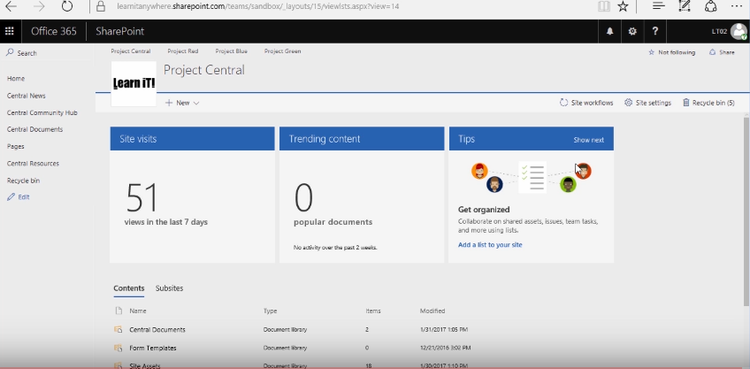
Key Features
- File Storage: Use internal or third-party servers to store documents, files, and other data. Many software packages also include disaster storage, with backups on servers in multiple locations.
- File Sharing: Pull together multiple different document systems into one comprehensive resource by bringing together files, images, forms, spreadsheets, video, audio, and other document types. Find and combine assets from different teams and departments to create final documents. Allow customizable access for different users and teams. Create easy ways to pass documents from one user to another.
- Indexing: Classify documents through metatags for easy organization and search. Tag documents by keywords, users, clients, dates, document codes, and more.
- Version Control: Save, restore, and view multiple versions of the same document. This is also known as “versioning.” Compare versions side-by-side or reference who made what changes to which version and when.
- Security: Secure documents by deciding who can view and/or modify documents. Require passwords and customize the necessary password complexity. Add two-factor authentication or security questions. Only allow documents to be accessed during certain time periods. And/or only allow certain IP addresses to access certain documents.
- Full-Text Search: Allow users to search for documents by subjects, keywords, other users, clients, date, and other customizable factors.
- OCR: Use Optical Character Recognition (OCR) to transfer any kind of document/text into machine-encoded text. OCR also lets users search for keywords on documents that are simply scanned and saved into the system. And OCR can automatically pull relevant data from one document and insert it into the appropriate areas of another. This speeds up and automates things like quotes, invoices, human resources forms, and contracts.
- eSignatures: Allow authorized users to sign documents electronically. This can be used by both internal staff and external clients.
- Audit Trail: View a complete history of each document. See which users viewed, shared, and/or revised each document. See what kinds of actions were made, at what times, and on which dates.
- Workflow: Automate the movement of documents through a pre-built workflow. Once a user completes their action on a document, the document will move on to the next user to approve, share, archive, or more.
- Data Validation: Create rules for different types of documents, and have the document management system check for errors, missing content, and inconsistencies, like missing signatures, misspelled names, or formatting issues. It will flag the issues and help you correct them.
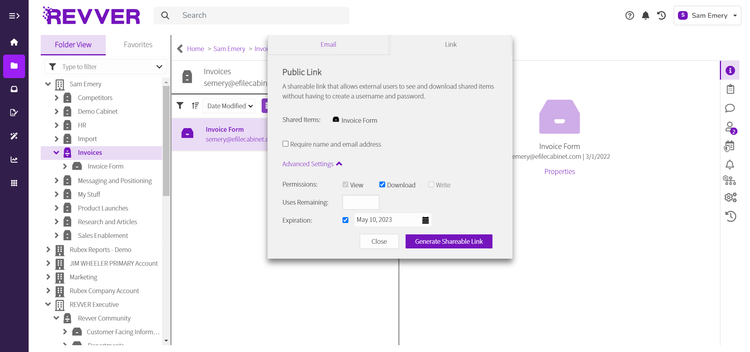
Document Management vs. Enterprise Content Management
Document management software has similarities with enterprise content management software (ECM). Both DMS and ECM are important information technology tools as they organize, secure, and store data. They help organizations go paperless and aid the productivity of their workforces. However, DMS is more of a “file cabinet,” whereas ECM is more of a “digital assistant.” Document management software focuses on organizing, retrieving, sharing, and storing documents throughout their life cycles. On the other hand, ECM systems combine those documents with other applications, guiding content through pre-determined business and application processes.
Primary Benefits
Collaboration
File sharing and collaboration are more efficient with document management software. Teams can assign workflows and hierarchies to documents so that when one person completes their work, it automatically gets sent on to the next person to work on or for approval. That person will get a notification of the document, which eases communication. Then, if a question comes up or a revision needs to be made, the document can be sent back down the line, with the notes on the document, for the previous person to address.
Administrators can assign checklists to documents to guide users through their work, remind them of deadlines, and ensure documents are created consistently and approved. They can also decide whether just one person can work on a document at a time or if teams can work on one simultaneously. Working one person at a time aids in workflow and accountability, while shared access promotes communication, innovation, and teamwork.
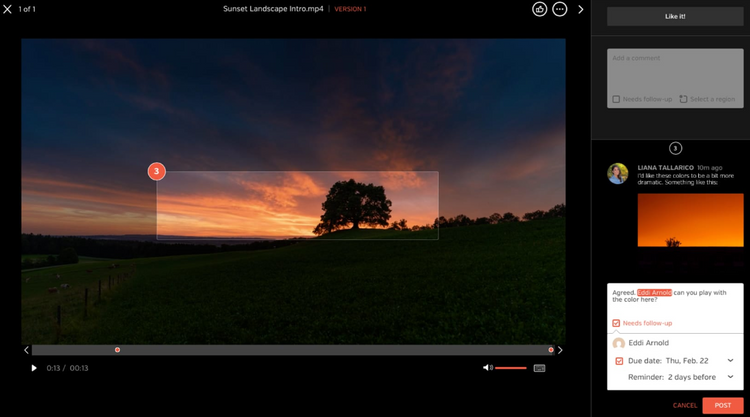
Security
Document management software ensures compliance with the General Data Protection Regulation (GDPR), which helps secure documents, maintain audit trails, retain appropriate data, and more. DMS uses powerful encryptions, password protections, two-factor authorizations, and other tools to ensure that the appropriate people can only access data at the right times.
It also allows administrators to manage and access documents internally and externally. Administrators can assign user email addresses or user IDs to documents, allowing only those people to access them. They can also assign who can edit a document, view it, and share it. This helps the auditing process and holds team members accountable for all edits.
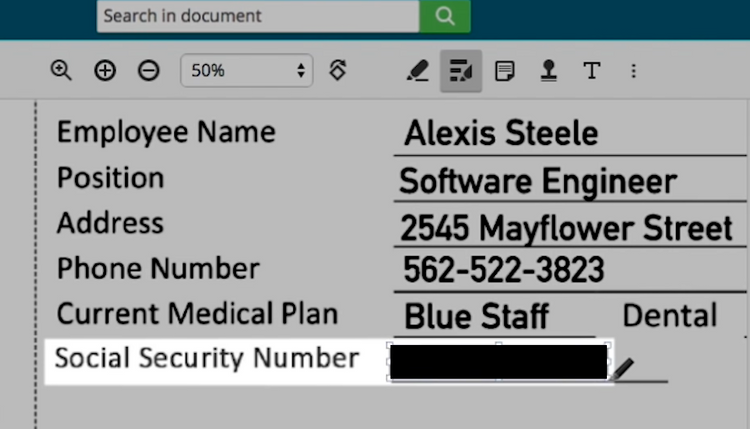
Transfer Paper Documents Into Digital Ones
Most document management solutions have ways to convert paper documents into digital, searchable, editable, machine-encoded text. Simple imaging just creates a digital image of a document. What you scan is what is stored. But that does not help organizations go totally paperless.
To help go paperless, many document management software have OCR that allows you to scan in documents to convert handwritten, typewritten, or printed text into machine-encoded text. OCR will also scan non-machine encoded digital files (like certain PDF and other electronic file types) and turn that into machine-encoded text. Once in the system, you can search, copy-paste, and/or edit that document. You can also set up your software to import specific data from the document. Track the original as version one and then each edited version going forward.
Mobile Access
Cloud-based document management software allows users to access documents from outside the office, whether in home offices or on smartphones and other mobile devices, with a simple log-in and/or mobile app. From outside the office, users can request documents, upload files, receive notifications, and more.
What Kind of Business Are You?
Every business will use more digital documents, files, data, and assets moving forward. Even if a business wants to keep everything physical, it can’t rely on its vendors, clients, or other third parties feeling the same way. So, whether a business is just starting out or a multinational corporation, easy access to documents, as well as efficient communication and document sharing internally and externally, will be critical to success.
Small Business
With limited time and resources, small businesses can use document management software to focus resources on productive, revenue-generating work instead of administrative tasks. This saves space by not needing physical file cabinets and having the document management software store the business’s documents for them. Flexible pricing structures let companies add and subtract features and users as they grow.
Mid-Sized Business
With larger organizations, redundant work can become a problem. So, instead of two different users working on the same document simultaneously, use the check-in and check-out feature to ensure everyone can see who is working on a particular document at a certain time. In addition, it will log who worked on what, at what time, and what they did. That will help with audit logging for internal use and third-party access.
Enterprise
Enterprise organizations send and receive an incredible amount of data every day, and they need a way to automate the organization of that data. Companies can organize data by team, location, client, department, and keyword. When necessary documents are not immediately available, requesting, sending, and granting access to documents is simple.
You can assign workflows and rules to documents to have them automatically move through your organization in a pre-determined and consistent manner. No matter how many personnel or locations an organization acquires, the system gives all users the same access from a single, centralized system.
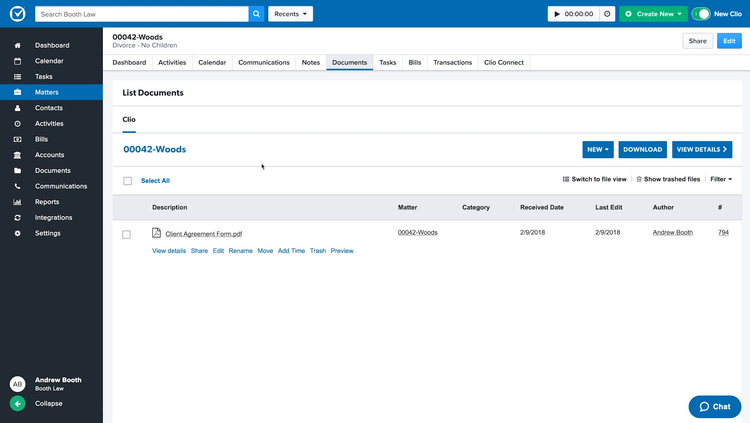
Pricing
Typically priced per user, systems can range between $5 and $150/user/month. Most systems offer tiered pricing, so each plan costs more with added features, storage, and users. Like any software, price is determined by what features your business needs and your budget. Some systems, like Revver, don’t make their prices public, so you must request a customized quote directly from them based on different variables like number of users and desired features.